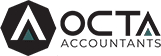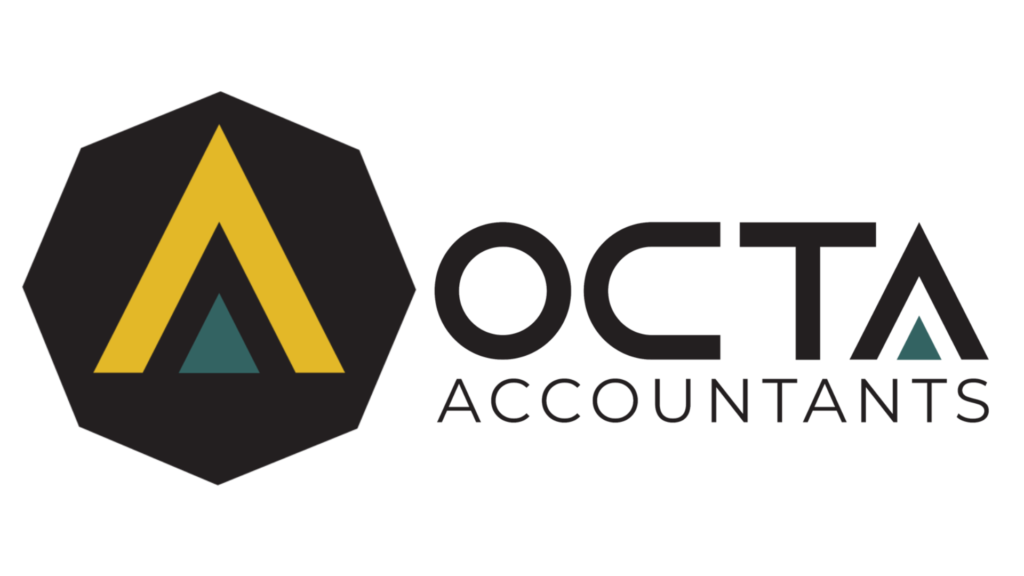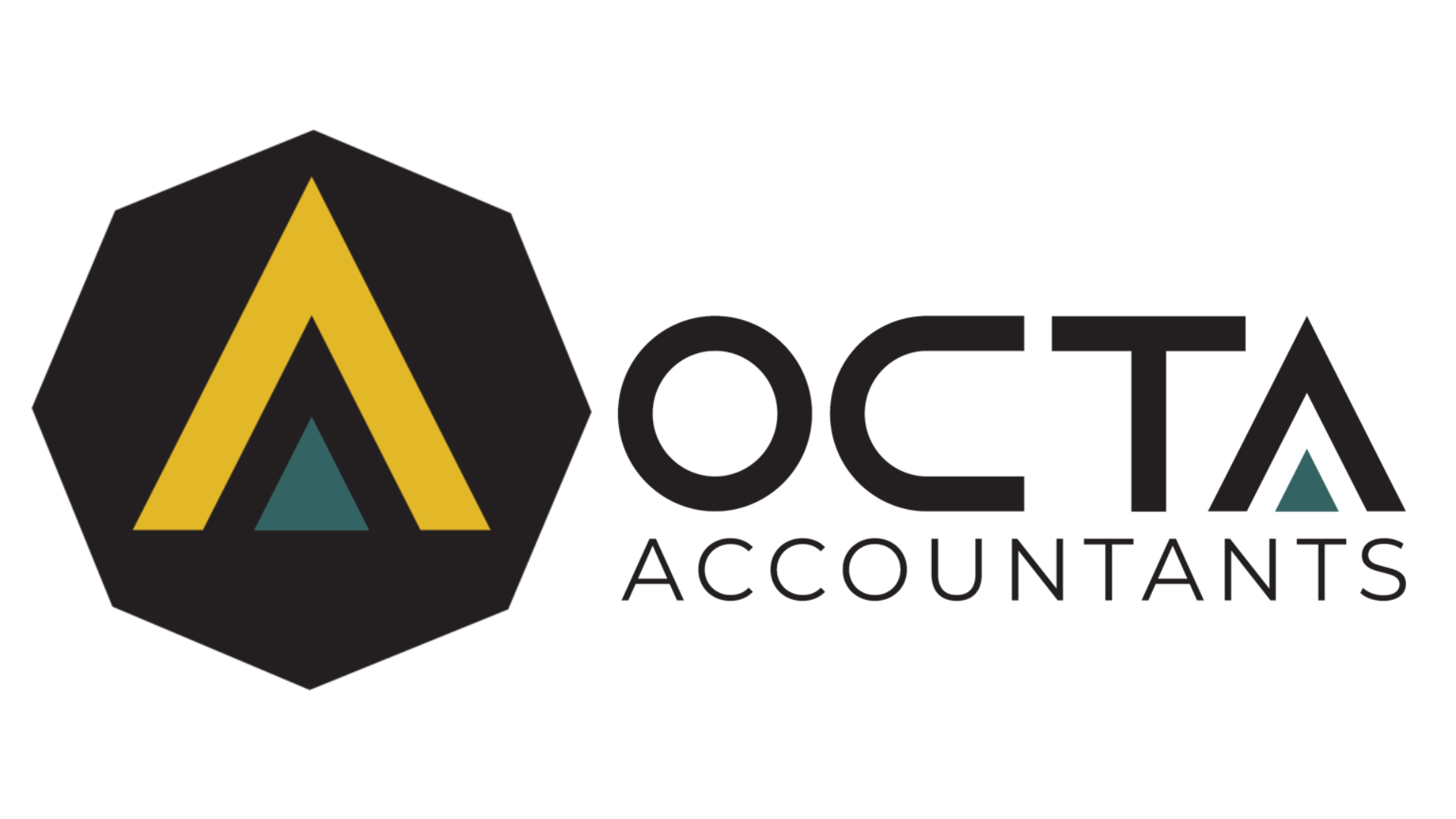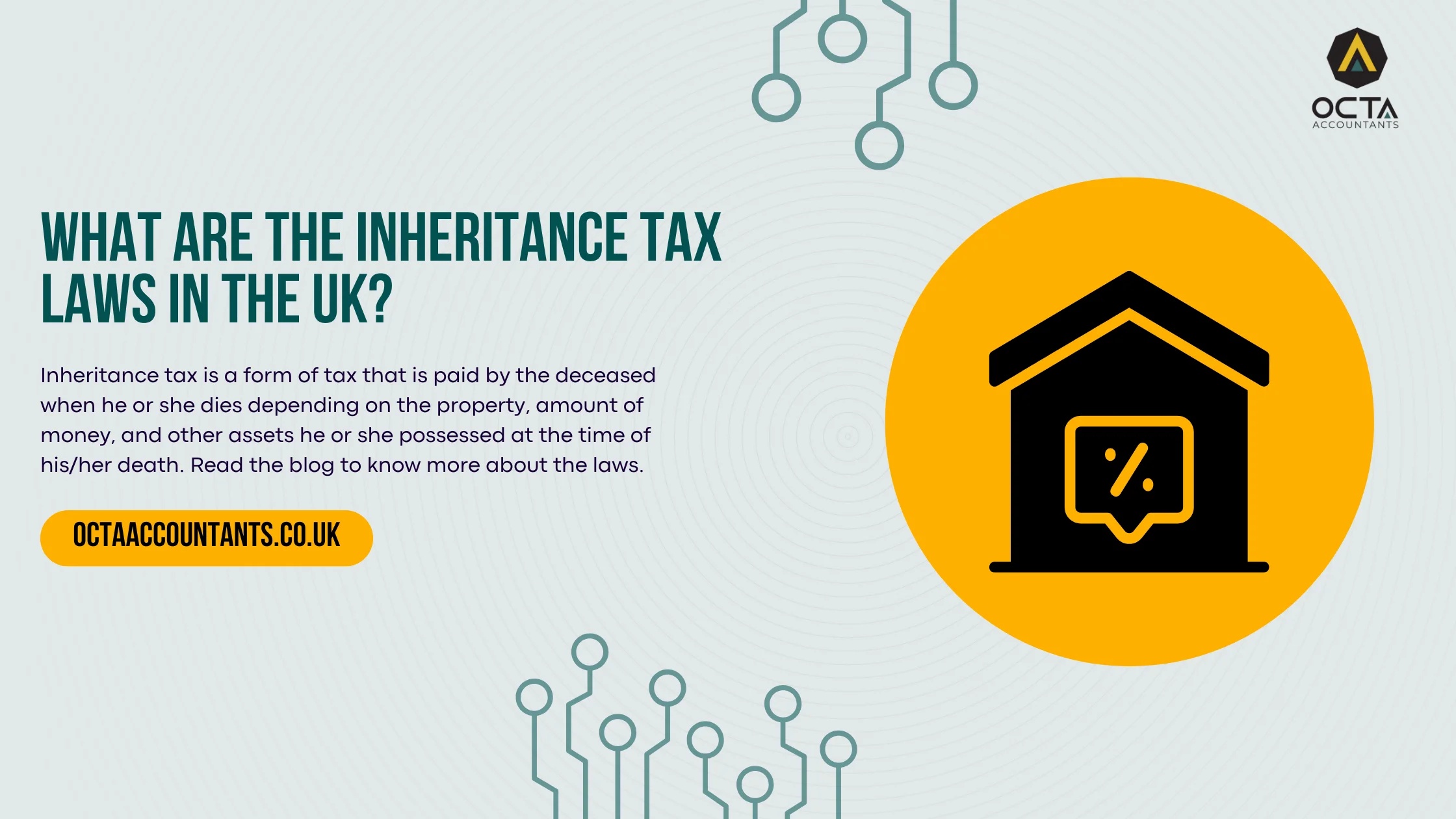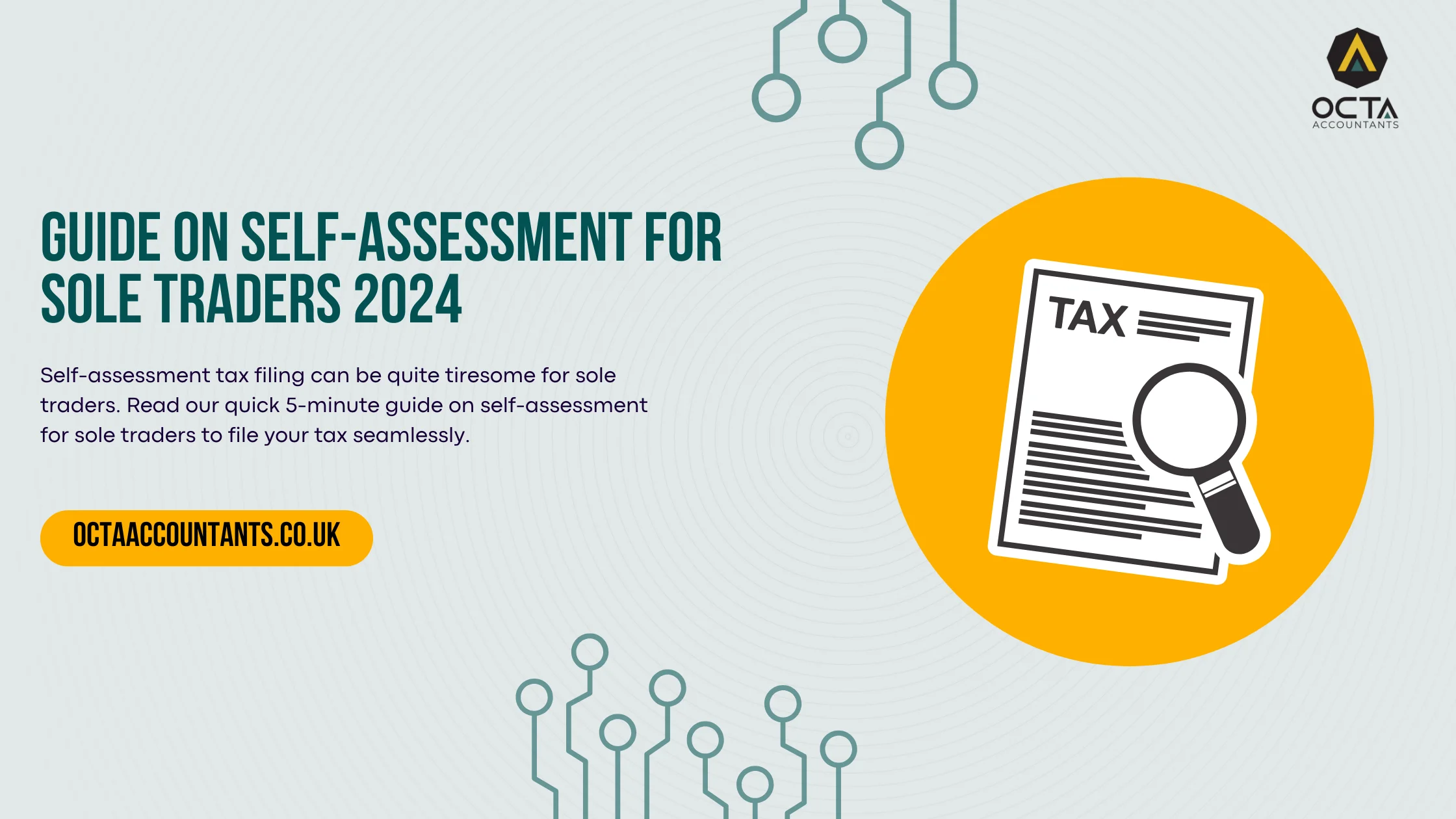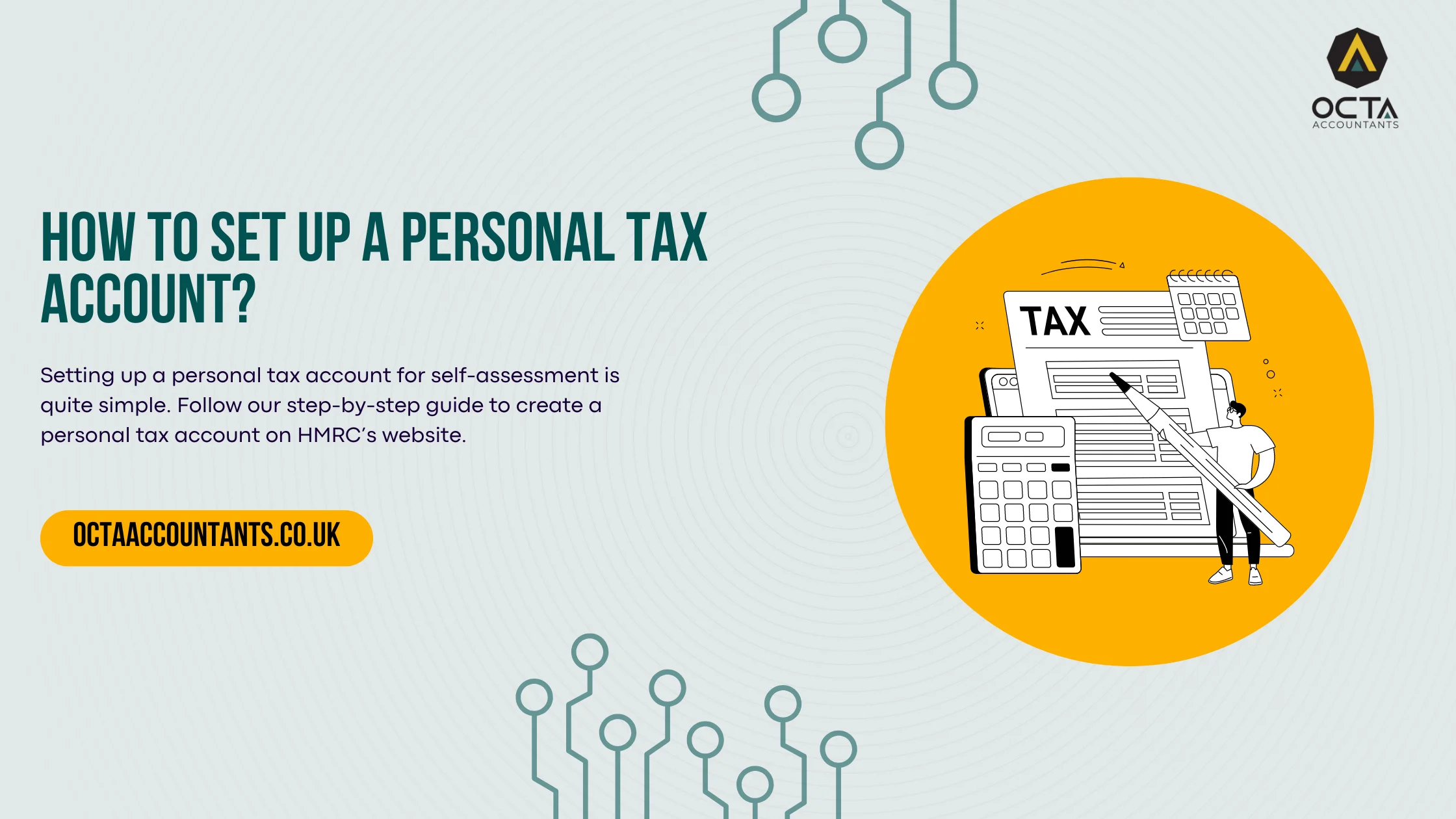How to use QuickBooks Online? | A Guide on Using QuickBooks Online
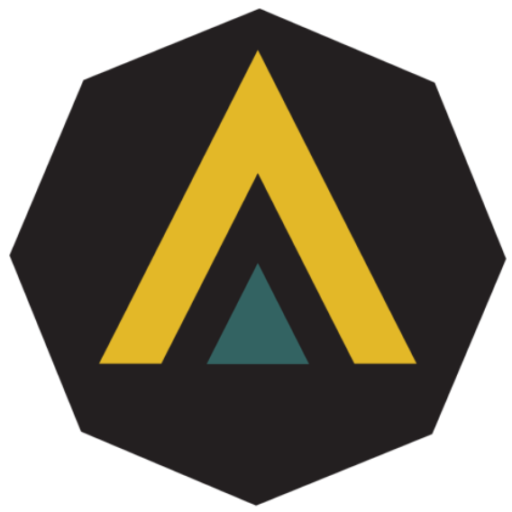
Octa Accountants
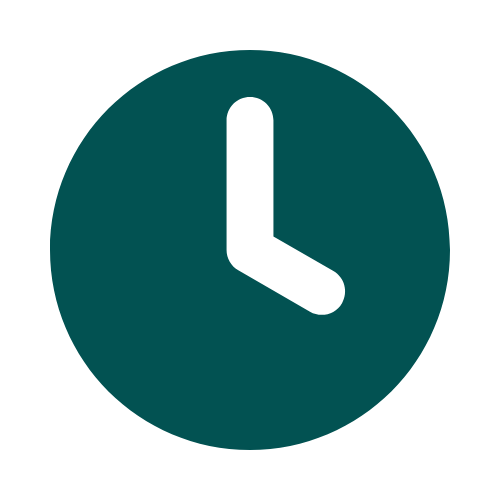
4 Min Read
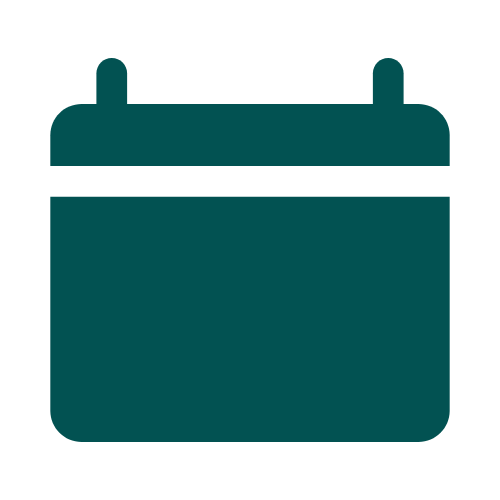
Jan 8, 2024
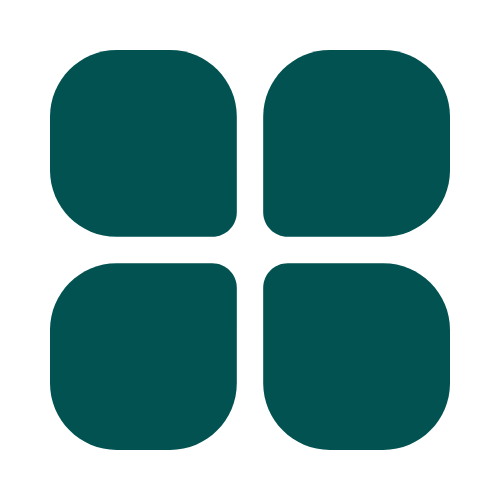
Accounting & Bookkeeping
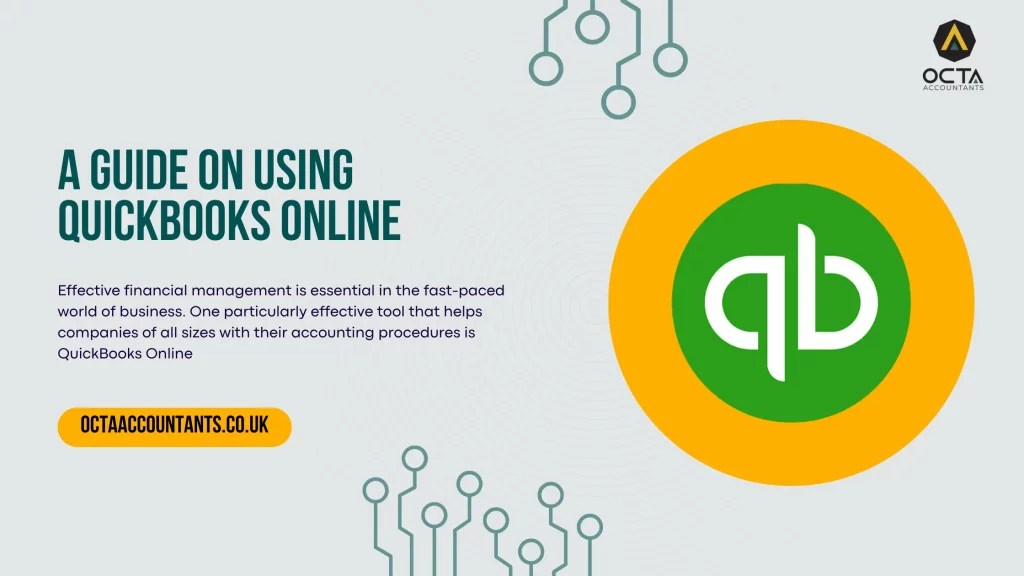
Effective financial management is essential in the fast-paced world of business. One particularly effective tool that helps companies of all sizes with their accounting procedures is QuickBooks Online. So, how to use QuickBooks Online? Regardless of your background—small company owner or accounting expert—this lesson will walk you through QuickBooks Online’s key features and offer advice on how to get the most out of it.
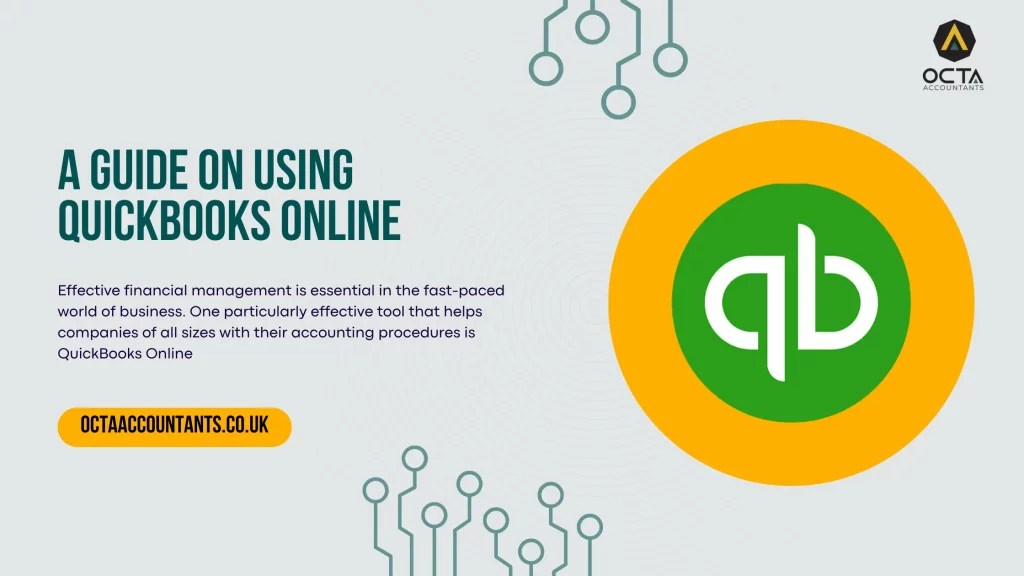
Step 1: Configuring Your Online QuickBooks Account
First step is to make your account on QuickBooks, alter your preferences, and easily link your bank accounts. Examine the easy-to-use dashboard and become familiar with its main components. The dashboard is your main source of financial analytics, with features that range from tracking sales and tax-related transactions to controlling income and expenses.
Step 2: Managing Finances
Transaction Recording:
Organise and accurately document all of your financial transactions, including receipts, outlays, and revenue. Learn how to create and customise invoices with ease to ensure timely and correct billing.
Reconciliation with the Bank:
Reconcile your bank statements with QuickBooks Online to ensure correctness. Discover the exact steps to take in order to find and fix any inconsistencies and make sure your bank statements and financial records match.
Step 3: Enhanced Functionalities
Analytics and Reports:
Discover the reporting features in QuickBooks Online. Provide enlightening data on the profitability, cash flow, and operation of your company so you may make well-informed decisions about expansion.
Add-ons and Integrations:
Examine the many QuickBooks Online integrations and add-ons that are available. Find out how to improve your accounting software’s functionality, from payroll services to third-party apps.
Step 4: Time-Saving Tips
Shortcuts on the Keyboard:
Keyboard shortcuts for QuickBooks Online might help you be more productive. Gaining proficiency in these time-saving tips will enable you to use the software with ease and complete jobs quickly.
Features of Automation:
Explore the features that QuickBooks Online offers for automation. Discover how to eliminate human data entry and improve workflow with techniques like automatic classification and recurring transactions.
Also Read: 5 Best Accounting Softwares for SMEs
Step 5: Collaborative Features and User Permissions
User Roles and Permissions:
Effectively manage your team by understanding QuickBooks Online’s user roles and permissions. Learn how to assign roles based on responsibilities, ensuring secure access to sensitive financial information.
Collaborative Workflows:
Explore collaborative features that facilitate teamwork within QuickBooks Online. From sharing reports to collaborating on projects, discover how to enhance communication and efficiency among your team members.
Step 6: Mobile Access and On-the-Go Accounting
QuickBooks Online Mobile App:
Stay connected to your finances wherever you go with the QuickBooks Online mobile app. Learn how to leverage its features to manage transactions, create invoices, and monitor your business on the move.
Real-Time Updates:
Understand the importance of real-time data access and updates. Explore how QuickBooks Online’s cloud-based platform ensures that you have the latest financial information at your fingertips, enabling quick and informed decision-making.
Step 7: Troubleshooting & Support
Common Issues and Solutions:
Navigate potential challenges by addressing common issues that users may encounter. Learn troubleshooting techniques to overcome obstacles and ensure a smooth experience with QuickBooks Online.
Support Resources:
Explore the available support resources provided by QuickBooks Online. From help articles to customer support channels, discover how to find assistance when needed and stay informed about updates and improvements.
Also Read: 5 Best Accounting Softwares for Enterprises
Step 8: Security Best Practices
Protecting Your Financial Data:
Prioritise the security of your financial data by implementing best practices within QuickBooks Online. Explore features like multi-factor authentication and secure connections to safeguard your sensitive information.
Regular Data Backups:
Learn the importance of regular data backups and how to perform them within QuickBooks Online. Being proactive about data protection ensures that you can recover information in the event of unexpected issues.
Step 9: Customization & Personalization
Custom Reports and Dashboards:
Tailor your financial insights with custom reports and dashboards in QuickBooks Online. You can create personalised views that highlight the key performance indicators most relevant to your business, providing a snapshot of your financial health.
Template Customization:
Explore the flexibility of customising templates for invoices, estimates, and other financial documents. Ensure that your brand is consistently represented in your communications by incorporating your logo, colours, and personalised messaging.
Step 10: Scaling Your Business with QuickBooks Online
Advanced Features for Growing Businesses:
Utilise advanced QuickBooks features designed to support the growth of your business. From inventory tracking to project management, explore tools that cater to the evolving needs of an expanding enterprise.
Multi-Currency Transactions:
If your business operates internationally, learn how to navigate multi-currency transactions in QuickBooks Online. Understand the intricacies of recording and managing finances in different currencies while maintaining accuracy and compliance.
Also Read: 5 Best Accounting Softwares for Enterprises
Hire An Accounting Firm To Help You With Finances
By exploring these areas of dashboard navigation and account setting, you’ll build a solid foundation for utilising QuickBooks Online. While the linked bank accounts offer real-time data for well-informed financial decision-making, the customisation options guarantee that the platform conforms to the particulars of your organisation.
But you need to understand the accounting and best financial practices if you’re a managing a larger business. In that case, it ‘s best to hire an accountant.
Since hiring a team of accountants in-house can be expensive as you have to pay salaries and bear expenses, it is best to outsource accounting to an accounting firm like Octa Accountants. You can book a free meeting to get started with Octa or contact us via a form/call.
About Us
Octa Accountants is a one-stop accounting firm that offers a wide range of finance management services.
Our Blogs
What are the Inheritance Tax Laws in the UK?
What are the Inheritance tax Laws in the UK? Octa Accountants 6 Min Read Jun 29, 2024 Inheritance Tax Inheritance Tax (IHT) is of essence to any form of wealth planning and management. Understanding how it works and different exemptions can aid in the process of making proper decisions and planning the minimization of taxes […]
5-minute Guide on Self-Assessment For Sole Traders 2024
5-minute Guide on Self-Assessment For Sole Traders 2024 Octa Accountants 5 Min Read June 22, 2024 Self-Assessment The effective management of finances is important for sole traders, and the knowledge of possibilities for deducting certain expenses from the gross income is obligatory for such individuals. Such cost can directly be subtracted from the income and […]
How to set up a personal tax account in 2024?
How to set up a personal tax account in 2024? Octa Accountants 4 Min Read June 21, 2024 Self-Assessment Tax Registration of a personal tax account (PTA) requires formation of an individual’s personal tax account that helps in overseeing of taxation affairs in the United Kingdom of Great Britain and Northern Ireland. The Government has […]